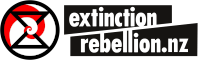- You require access rights to create an event on our website.
- Events should be created in multiple locations. Read how we promote events before creating one on our website.
2. Click “+ New” in the Administration menu at the top of the browser page.
![]()
3. In the “+ New” drop-down menu, click “Event”

4. Add your event’s title

4. Select the relevant category for the event, including your local groups name if it is a local event

5. Post the event’s details into the body

5. Embed the Action Network event.
i. Create Action Network event
ii. Click “Text” on the top right-hand tab of the contents area

iii. Open your Action Network browser tab, and copy the embed code from your event

iv. Go back to the website tab, and paste the embed text below the existing content box text

6. Enter your event’s date and times.

7. Create or find your event location

7. Find or create your event organiser

8. Add an event image, by clicking “Set featured image” in the “Featured Image” box on the right-hand side option area

a. Click “Upload files” in the top left-hand corner of the upload pop-up box

b. Click “Select files” and choose your featured image

c. Once the file has uploaded, click “Insert into page” on the bottom-right corner of the upload box.

9. Change any other settings as required.
10. Click “Publish”.